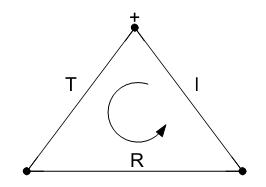Hi, Friend! (remembering OUIJA movie that 2 days ago I watched) hehe
with helping of Darkice and Ice-Cast we’re able to brodcast our mp3 to HTTP stream.
here’s the instruction how to set the darkice and icecast on rasp-pi board :
Download darkice source
First, add the Raspbian source repository if it isn’t already loaded. Add this line to /etc/apt/sources.list
deb-src http://mirrordirector.raspbian.org/raspbian/ wheezy main contrib non-free rpi
Update packages and install the darkice dependencies.
$ sudo apt-get update
$ sudo apt-get --no-install-recommends install build-essential devscripts autotools-dev fakeroot dpkg-dev debhelper autotools-dev dh-make quilt ccache libsamplerate0-dev libpulse-dev libaudio-dev lame libjack-jackd2-dev libasound2-dev libtwolame-dev libfaad-dev libflac-dev libmp4v2-dev libshout3-dev libmp3lame-dev
Grab the source package for darkice.
$ mkdir src; cd src/
$ apt-get source darkice
Modify the compilation options to match Raspbian.
$ cd darkice-1.0
$ vi debian/rules
debian/rules should look like this:
#!/usr/bin/make -f
%:
dh $@
.PHONY: override_dh_auto_configure
override_dh_auto_configure:
ln -s /usr/share/misc/config.guess .
ln -s /usr/share/misc/config.sub .
dh_auto_configure — –prefix=/usr –sysconfdir=/usr/share/doc/darkice/examples –with-vorbis-prefix=/usr/lib/arm-linux-gnueabihf/ –with-jack-prefix=/usr/lib/arm-linux-gnueabihf/ –with-alsa-prefix=/usr/lib/arm-linux-gnueabihf/ –with-faac-prefix=/usr/lib/arm-linux-gnueabihf/ –with-aacplus-prefix=/usr/lib/arm-linux-gnueabihf/ –with-samplerate-prefix=/usr/lib/arm-linux-gnueabihf/ –with-lame-prefix=/usr/lib/arm-linux-gnueabihf/ CFLAGS=’-march=armv6 -mfpu=vfp -mfloat-abi=hard’
Beware, ‘make’ wants tabs instead of spaces. To be on the safe side, you can download this rules file instead.
Before you build the new .deb package, change the version to reflect MP3 support:
$ debchange -v 1.0-999~mp3+1
Build and install darkice
Now build and install your custom darkice package.
$ dpkg-buildpackage -rfakeroot -uc -b
$ sudo dpkg -i ../darkice_1.0-999~mp3+1_armhf.deb
Darkice is now installed. To configure it, copy the template config file to /etc.
$ sudo cp /usr/share/doc/darkice/examples/darkice.cfg /etc/
Here’s my sample config file:
# see the darkice.cfg man page for details
# this section describes general aspects of the live streaming session
[general]
duration = 0 # duration of encoding, in seconds. 0 means forever
bufferSecs = 5 # size of internal slip buffer, in seconds
reconnect = yes # reconnect to the server(s) if disconnected
# this section describes the audio input that will be streamed
[input]
device = plughw:1,0 # Alsa soundcard device for the audio input
sampleRate = 44100 # sample rate in Hz. try 11025, 22050 or 44100
bitsPerSample = 16 # bits per sample. try 16
channel = 1 # channels. 1 = mono, 2 = stereo
# this section describes a streaming connection to an IceCast2 server
# there may be up to 8 of these sections, named [icecast2-0] … [icecast2-7]
# these can be mixed with [icecast-x] and [shoutcast-x] sections
[icecast2-0]
bitrateMode = vbr # variable bit rate
format = mp3 # format of the stream: mp3
quality = 1.0 # quality of the stream sent to the server
bitrate = 256
server = localhost # host name of the server
port = 8000 # port of the IceCast2 server, usually 8000
password = *SOURCE_PASS* # source password to the IceCast2 server
mountPoint = raspi # mount point of this stream on the IceCast2 server
name = RasPi # name of the stream
description = DarkIce on RasPi # description of the stream
url = http://localhost # URL related to the stream
genre = Baby # genre of the stream
public = no # advertise this stream?
localDumpFile = recording.mp3 # Record also to a file
Install icecast2 and begin monitoring
Now you’ll need to install icecast2 to stream the audio over the network.
$ sudo apt-get install icecast2
The installer will ask you for a few passwords, make sure you set the source password as the same one for darkice (*SOURCE_PASS* in the sample config above).
Now start icecast2 and darkice.
$ sudo service icecast2 start
$ sudo darkice
DarkIce 1.0 live audio streamer, http://code.google.com/p/darkice/
Copyright (c) 2000-2007, Tyrell Hungary, http://tyrell.hu/
Copyright (c) 2008-2010, Akos Maroy and Rafael Diniz
This is free software, and you are welcome to redistribute it
under the terms of The GNU General Public License version 3 or
any later version.
Using config file: /etc/darkice.cfg
Using ALSA DSP input device: plughw:1,0
Using POSIX real-time scheduling, priority 98
Darkice will run in the foreground (CTRL+C to exit).
Now open up a browser and navigate to http://{Raspberry Pi IP}:8000. Click on m3u and your audio player should play monitor audio. It even works on my Nexus Phone.
just contact me for the info
satria.nt@gmail.com